Objective:
Your dtrhosting.cm customer area allows you to manage your services , the connection to your customer area is made from an email address and a password that you have used when creating your dtrhosting.com account . To ensure security, it is necessary to have a complex password and renew it frequently. We will see in this KB how to change your password .
preliminary:
In practice:
Step 1 : Log in to your customer area using your dtrhosting user account ( in the web browser type dtrhosting.com and validate )
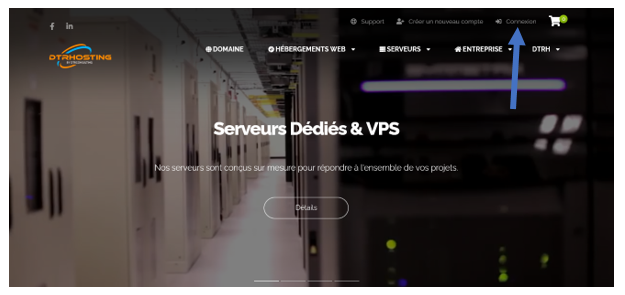
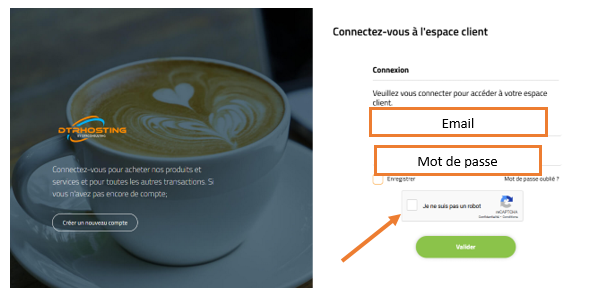
You are now connected to your client area.
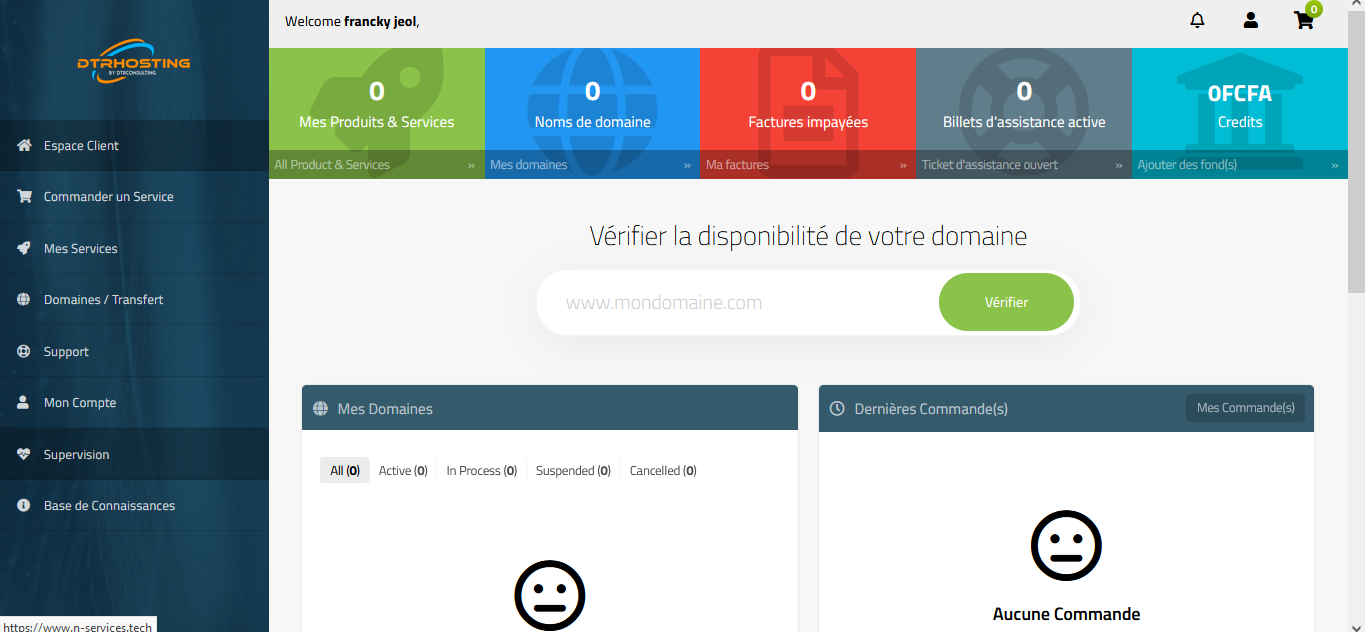
Step 2: Click on the option my account
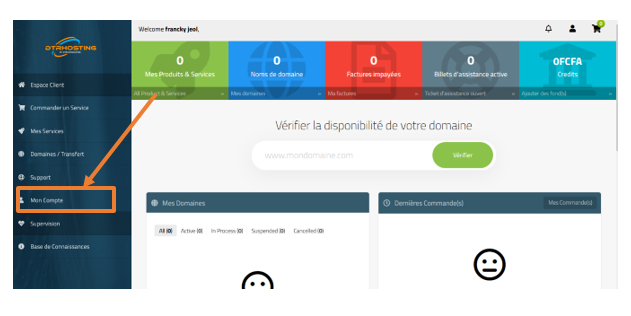
Step 3: Click on the account info option and then click on change password .
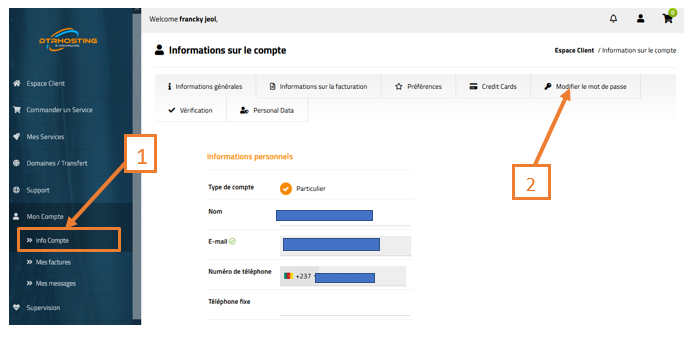
Step 4: Set a new password, confirm it and click on 'Update'
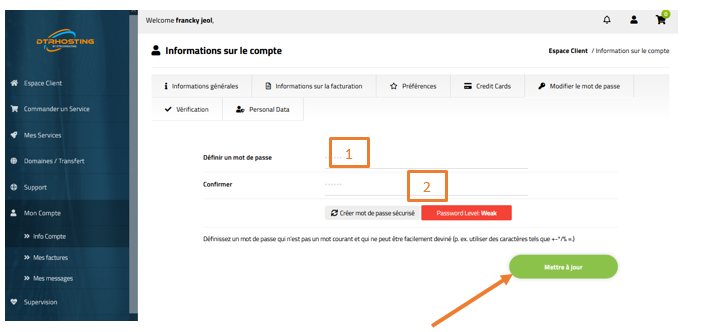
The password has been changed

An email is sent to the account email address to confirm your password change.